The Octopart Excel Add-In enables you to access pricing and availability data from right within Microsoft Excel. Now you can pull part information for your BOM all at once without leaving your spreadsheet.
Download Add-InThe Octopart Add-In for Excel has been tested on:
The Add-In is not supported on Mac OSX.
The Octopart Add-In for Excel is currently free. At this time, we're looking at usage data and gathering feedback to evaluate its potential, so please send us any questions or feedback.
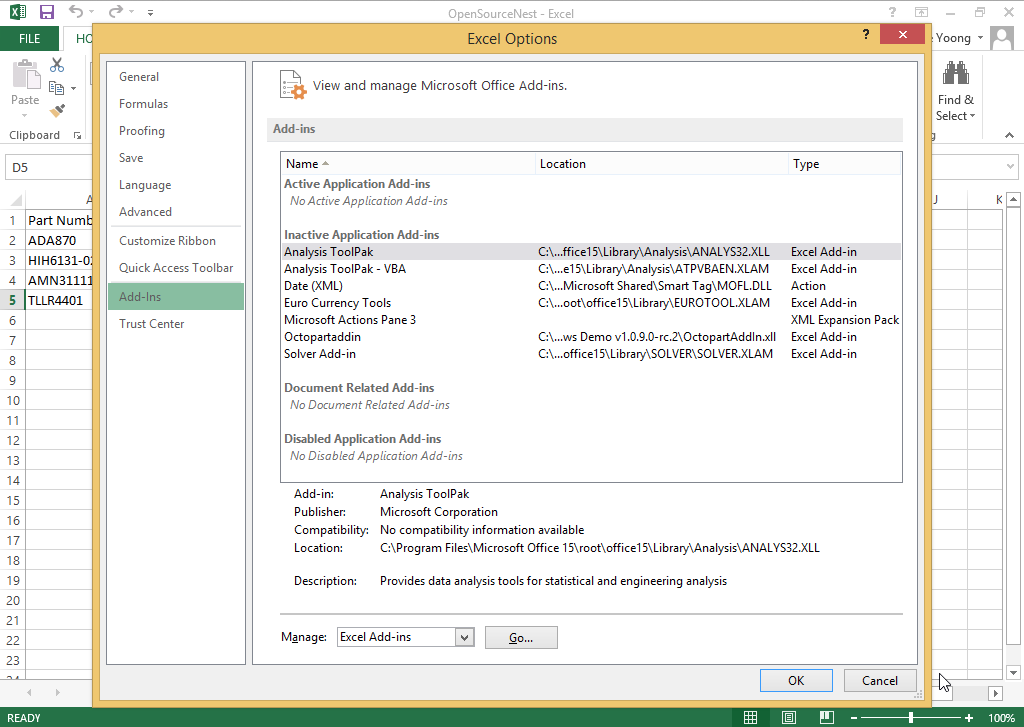


The following functions are available through the Add-In. You can also access the guide to each argument by clicking the Function Wizard after you’ve selected any function. Keep in mind that across most functions, the mpn_or_sku field is required; all other fields are optional.

The first function that you’ll need to use to activate the Add-In is:
From here on, the world is your oyster:
(click function name to see function arguments)
For results that come in a URL format (e.g., for "=octopart_detail_url" or"=octopart_distributor_url", click the "Format Hyperlinks" button to activate the links:

If you’d like to save your BOM on Octopart, click the “Upload BOM” button (make sure you’re online).
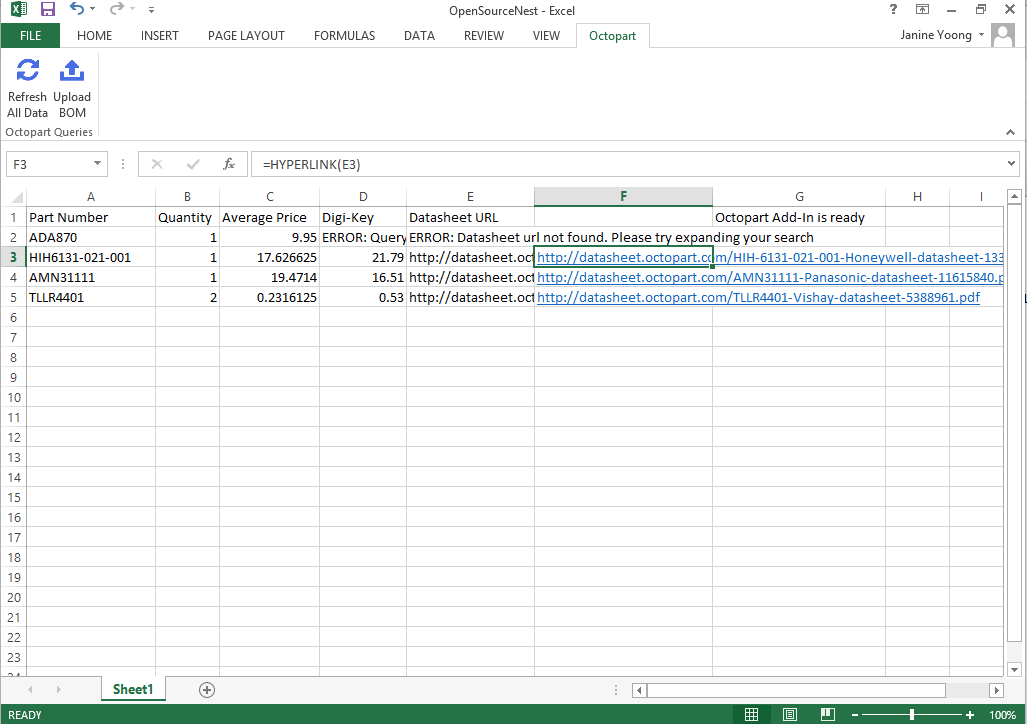
This will open a browser where you’ll be prompted to select columns which map to fields in your BOM.

Click “I’m Done” and you’ll now see your online BOM on Octopart.

Name your BOM and save it to your BOMs. Now you’ll be able to access your BOM online whenever and wherever you like from your BOM Tool. For more information about our BOM Tool, try it out here or check out our video.
We want to hear from you! Send us an email with feedback or questions (contact@octopart.com).

